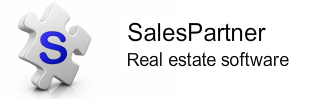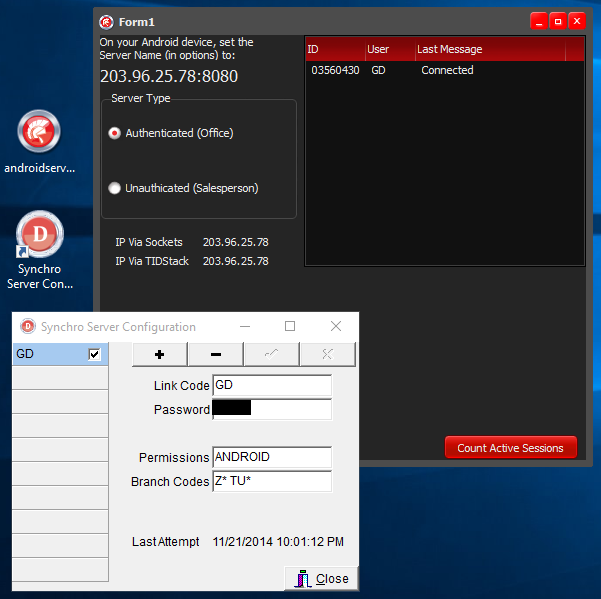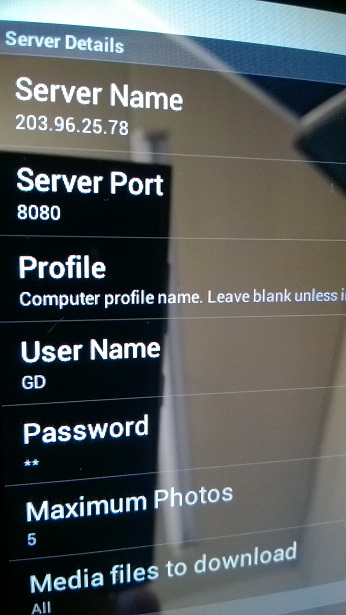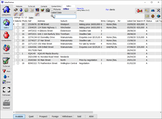Pocket-SalesPartner Configuration
How to configure your Pocket-SalesPartner Android Server settings and Synchro Server Configurator for advanced filtering options.
You can enable listing filters so that only specific Listing reference codes are synchronized to your Device. To enable filters, you'll need to install Synchro-Server from the Downloads page or use this link:
Just follow the default settings when prompted to complete the installation.
Once you have installed Synchro-Server, The Synchro Server Configuration tool will be available on your desktop.
Open Synchro Server Configuration and open AndroidServ
In AndroidServer, make sure that Authenticated (Office) is selected. This ensures that your Synchro Server Configuration settings will be enforced.
In Synchro Server Configuration (SSC), Click + to add a new user, and complete the fields.
In Link Code enter your SalesPartner agent ID - you can verify this in SalesPartner -> More -> Settings -> System File -> under Salesperson (next to your name)
In Password type a password. This must not be blank. SSC passwords are not case sensitive
In Permissions, type: ANDROID
In Branch Codes, Enter the Prefix of the listing references which you wish to transfer when you synchronize your device, followed by a star (*). For example to include all listings which start with Z, type Z*. You can include multiple listing reference code filters, just leave a space between each item. For example Z* TU* RA* will filter all listings which begin with Z, TU, and RA.
Click the top right tick button to save changes when you are editing SSC user settings.
Make sure that your Agent ID node in the left hand list is activated by ticking the selection box.
Pocket-SalesPartner App settings
Open Pocket-SalesPartner on your Android device, and go to the Options menu.
Enter the User Name and Password which you previously set up in SSC.
Pocket-SalesPartner will now obey your SSC filters.
Tip: Restart AndroidServer and Pocket-SalesPartner Android if your device fails to connect.