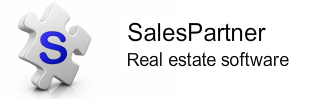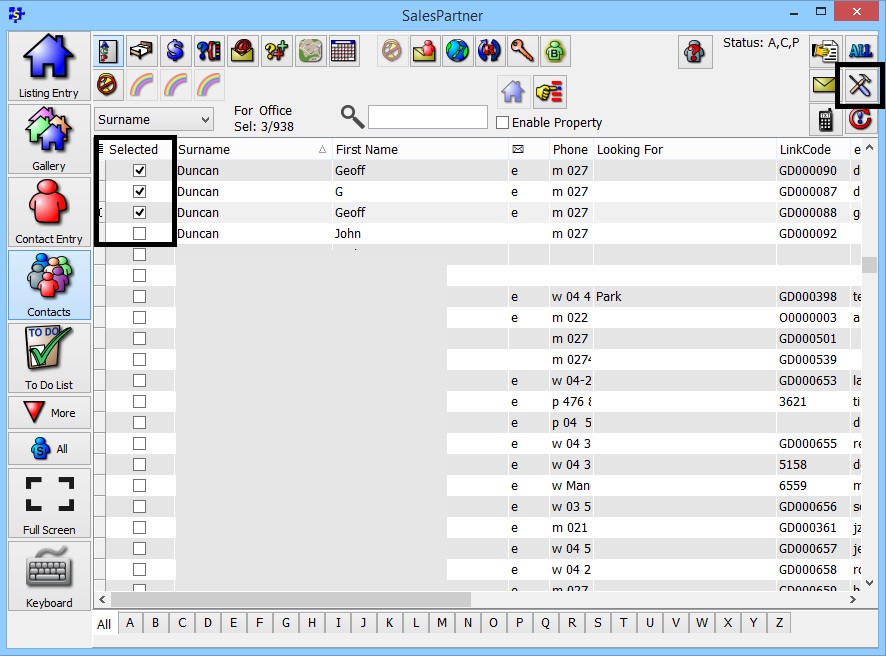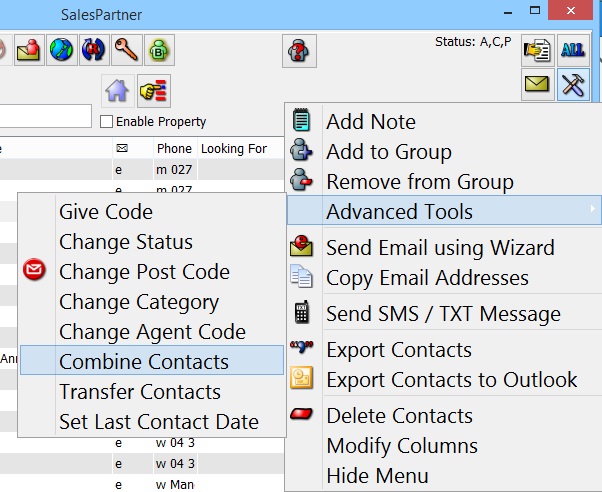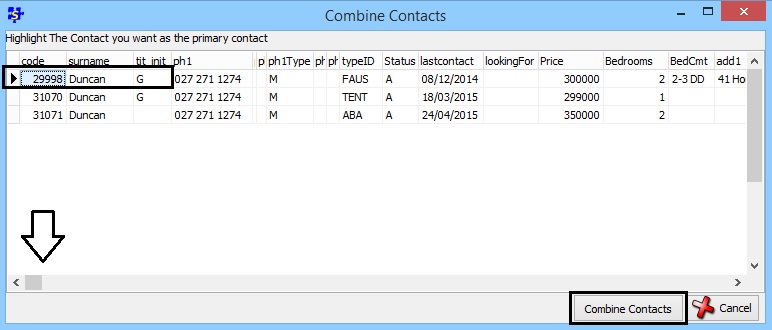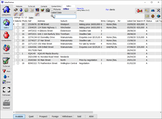How to: Merge duplicate contacts (Combine Contacts)
When you have multiple records for a single contact in SalesPartner, use Combine Contacts to get rid of double ups.
Step 1.
Start in Contacts, and manually search for duplicate records.
Tip: Use surname (default) order or Greeting (first name) ordering to make it easier to locate duplicate records. If you are searching for a particular name, you can type the name into the search tool.
Step 2.
- Tick the check-boxes to select the contacts that you want to merge.
- Click Tools
Step 3.
In Tools,
- Click Advanced Tools
- Click Combine Contacts
Step 4.
On the Combine Contacts screen, select the primary contact.
The primary contact is usually the contact with the most data. Scroll across to view all contact data fields.
When you have selected your primary contact, click Combine Contacts to complete the merge.
What gets merged?
When you use Combine Contacts to merge duplicates, the activity of the various contacts is merged into the primary contact to ensure that no activity data is lost.
If a non primary contact is a vendor, the primary contact becomes the vendor for the listing.
Besides activity and linked listings, other contact data is not merged. Double check details such as comments and email addresses before combining contacts