Step 1. Configure Remote Desktop
Step 2. Router configuration
Step 3. Determine your public IP address
http://checkip.dyndns.org/
Step 4. Try connecting remotely
Troubleshooting:
Test-NetConnection [YOUR PUBLIC IP ADDRESS] -port 3389
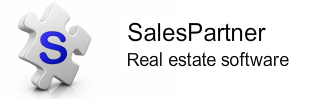
|
|
|
If you're running Windows 10 Pro, you can access your computer remotely - including from a mobile device via Microsoft Remote Desktop apps. Press Windows+X > System to check which version of Windows is installed on your PC. Step 1. Configure Remote Desktop Open Control Panel > All Control Panel Items > System > Remote Settings > Remote tab. Under Remote Desktop, - Select Allow remote connections to this computer. - Tick Allow connections from computers running Remote Desktop with Network Level Authentication (recommended). In Select Users... verify the user account which can log into the computer using Remote Desktop Connection. If you want to add another user, they will need to be added as a user in Settings > Accounts. Click Apply > OK. At this point you can remotely connect to your PC through your Local Area Network using the PC name / IP address as the server address. Step 2. Router configuration Open Command Prompt and type ipconfig to determine your PC's IPv4 address. Log into your router as an administrator via the Default Gateway address shown in CMD. Router user interfaces vary, but you'll need to find the settings for Network Address Translation or NAT. You'll need to open and Enable port 3389 -> 3389 on TCP and UDP. There will probably be a suitable drop down menu option, otherwise you'll need to create a custom service. Enter your PC's IPv4 address as the Server IP Address or Host-name. Click Apply/Save. Step 3. Determine your public IP address Open your internet browser and enter this URL: http://checkip.dyndns.org/ This is your Server Address/URL which you will connect to from a remote location. Step 4. Try connecting remotelyFrom a remote location / external network, open the Microsoft Remote Desktop app on your iPhone/iPad, Android or Windows 10 device. Click + Add > Desktop Connect to a PC: Enter the URL you discovered in Step 3. as the PC name and click Save. Enter your Microsoft account credentials for the account which owns the PC you are attempting to connect to, and click Connect. If prompted, click Yes to trust this connection despite certificate errors. Your remote desktop connection should now be established. Troubleshooting: To check your Router / port configuration, open Powershell on a remote PC and enter this script: Test-NetConnection [YOUR PUBLIC IP ADDRESS] -port 3389 A True result indicates that your configuration is correct.
0 Comments
Your comment will be posted after it is approved.
Leave a Reply. |
Admin
|
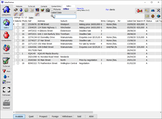
"SalesPartner helps me extract maximum value from my
biggest asset - my database". Andrew Duncan www.agentmonday.com |