|
Question: How do I copy my activity template to another computer? Note: for listing templates open Listing Entry, and for Contact templates open Contact Entry. In SalesPartner > Listing Entry > Activity Tab > Templates and click Edit. Select the template you wish to copy and click Export. Choose a location to save the template file. Then Import your template file on another copy using the import button in the same window.
0 Comments
Step 1. Get the office ID number To locate an office's member ID number in Trade Me, click into one of their available listings on Trade Me and scroll to the bottom of the page. Click into Office's other listings Look in your browser's address bar to see the office's Trade Me member ID number displayed in the URL. Copy the ID number. Step 2. Import Listings Open SalesPartner > More > Import Data > Trade Me > Multiple Listings
Enter your Trade Me credentials and tick Remember me, then click Log in. Use your personal Trade Me account for this step, or click Register now if you don't already have an account. For new accounts you'll be prompted to complete a Captcha authentication test, and you'll need to click Allow SalesPartner permission when asked. The office's Trade Me listings are displayed. You can click Download All or select specific listings (hold Ctrl or Shift + cursor arrows) and click Download Selected. Download by suburb Open the By Suburb ID tab to download Trade Me listings from a specific suburb or district. In the Select a Trade Me Suburb window you can switch to searching by Suburb or District by clicking on the column header. Tip: for districts, select a central suburb then tick Adjacent suburbs before you click Find Listings.  Suburb ID searches are automatically imported as Foreign listing status. For an office with over 100 listings, a number of properties were not updating on Neighbourly.co.nz. To refresh the feed, we restored the data into a virtual machine. All properties were changed to status W so we could send them through and get the feed cleaned out (zero listings). It took several minutes to propagate through to the site. A couple of historical listings remained so we sent those through as W individually. Finally we ran the full upload of available listings from scratch (including photos) from the production instance. This process fixed the Neighbourly feed and ensured that all visible listings were current and up to date.
Question: When I upload to Realestate.co.nz, these errors appear. What details haven't been entered in SalesPartner? The Realestate.co.nz details are missing for those two listings in the error report.
For local (on-premise) networked instances with several thousand contact records, you may find the standard contact lookup too slow - especially for your first initial search after opening SalesPartner. In these cases, using the search tool in Contacts is more efficient. Another option is to enable Fast Contact Lookup in INI Settings. Open SalesPartner > More > Settings > INI Settings > Contact Entry, and tick Use Fast Contact Lookup. Click OK then restart SalesPartner to apply changes. The key difference with Fast Contact Lookup is that you search a specific column instead of multiple columns simultaneously. Known bug: Maximized screen Avoid maximizing the Fast Contact Lookup screen because this can interfere with launching SalesPartner. As shown below, if Fast Contact Lookup was maximized during a previous session, SalesPartner will fail to launch correctly. The solution is to Restore Down the blank Fast Contact Lookup screen, then Close Fast Contact Lookup and proceed. You could also delete the screen.ini file as described here: www.salespartner.co.nz/news/salespartner-is-open-but-i-cant-see-it Notes: Contact search performance is drastically improved:
|
Admin
|
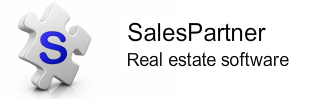
|
|
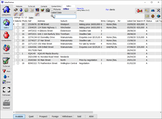
"SalesPartner helps me extract maximum value from my
biggest asset - my database". Andrew Duncan www.agentmonday.com |
SalesPartner Software - established in 1993
Leading-edge software for real estate salespeople
Leading-edge software for real estate salespeople
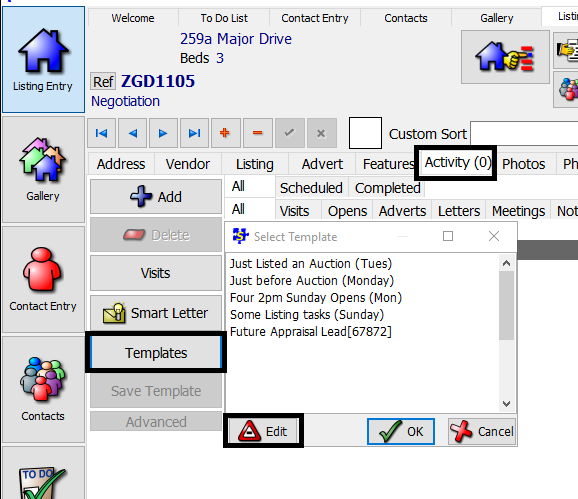
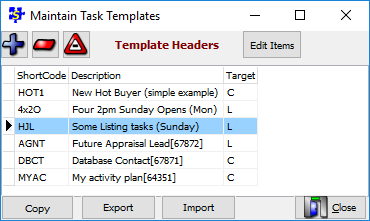
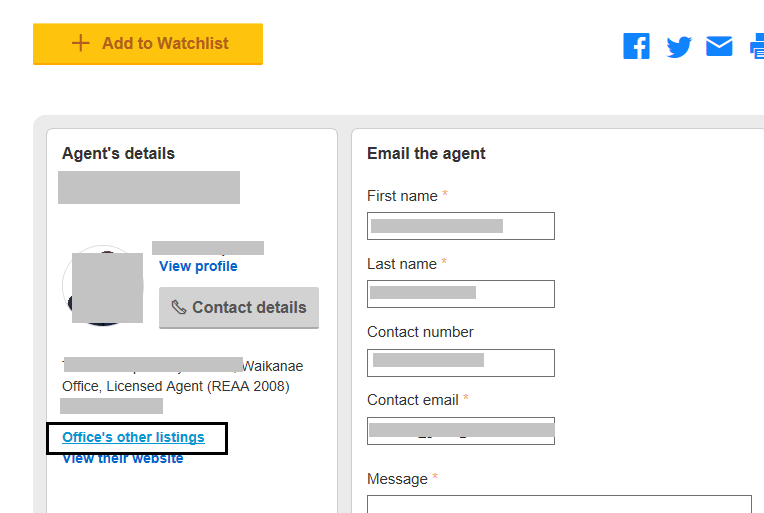
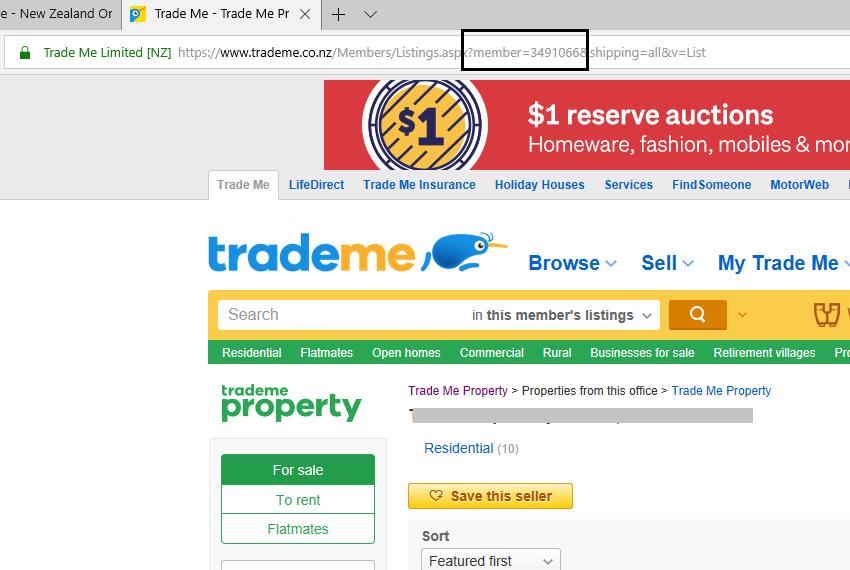
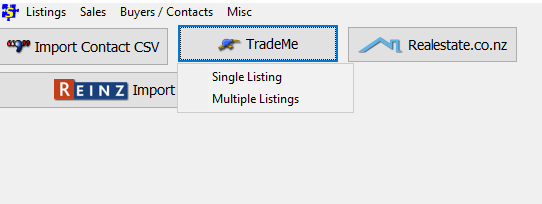
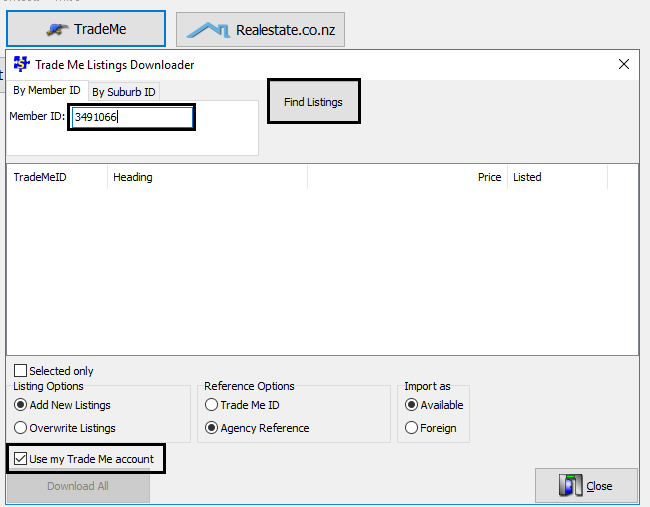
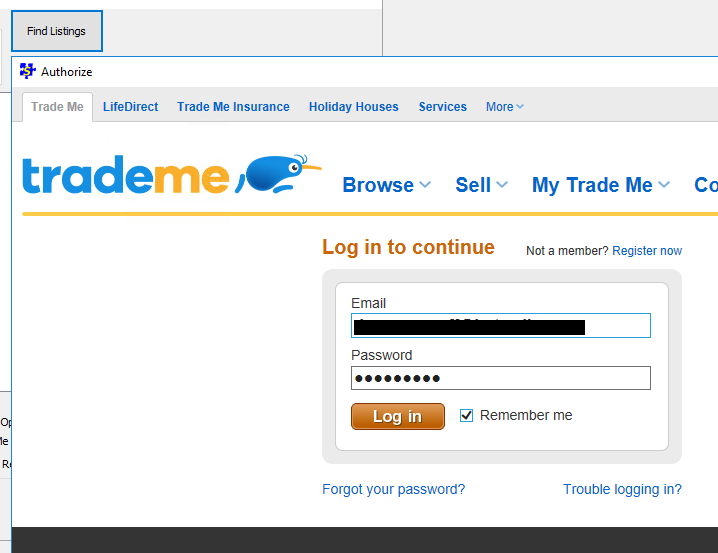
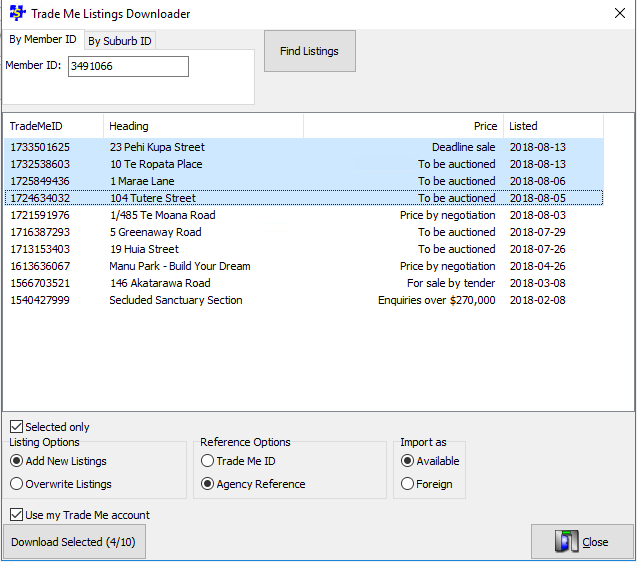
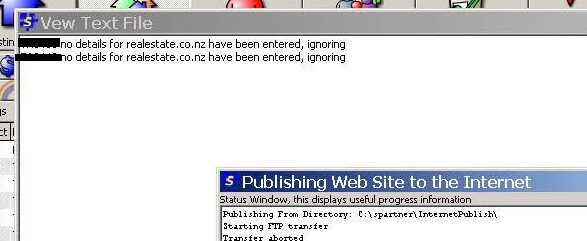
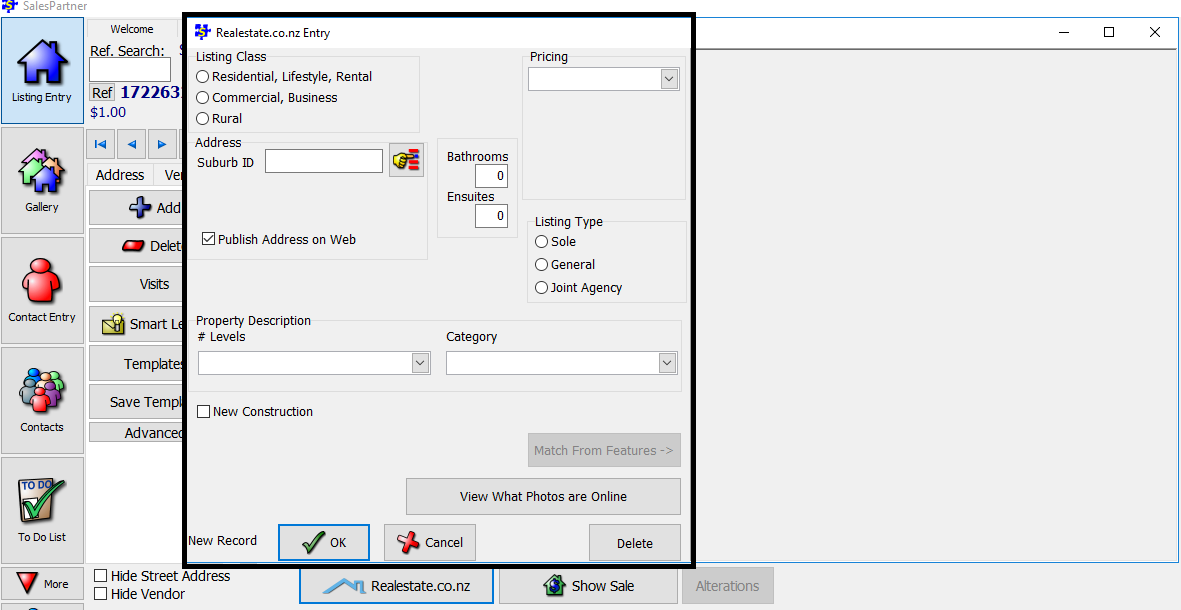
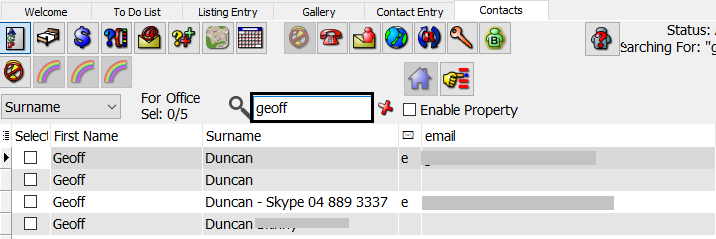
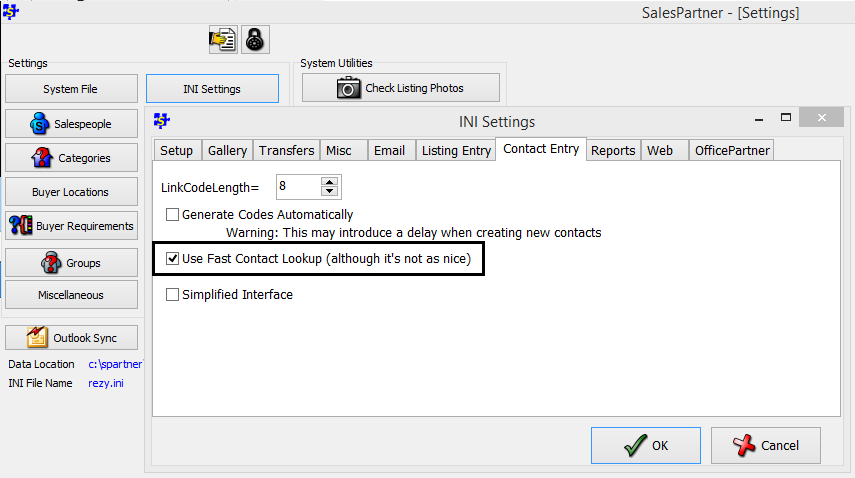
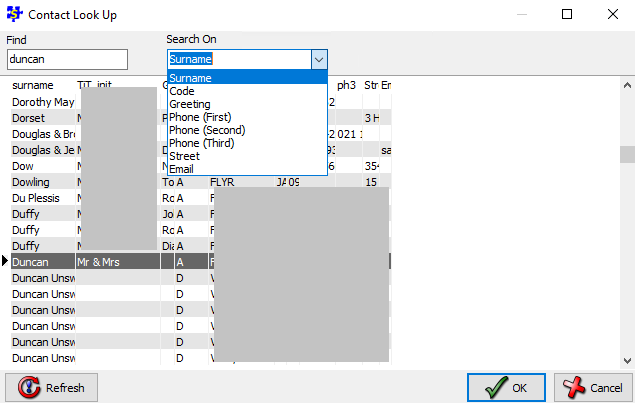

 RSS Feed
RSS Feed
