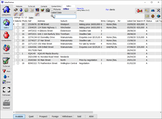Troubleshooting
- Check for empty records and remove them prior to taking a V12 backup e.g in Data Explorer open select * from activity.
- Delete orphaned property records via Settings, Misc.
- Check for duplicate activity (Misc).
- Re-save property and contact records (Misc).
- Check Contact Entry / Contacts carefully for empty records and tidy up wherever possible. Assign contact codes.
- Verify IPO files in the Data folder upon completion of each migration event.
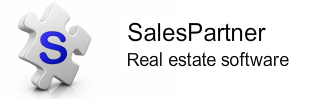
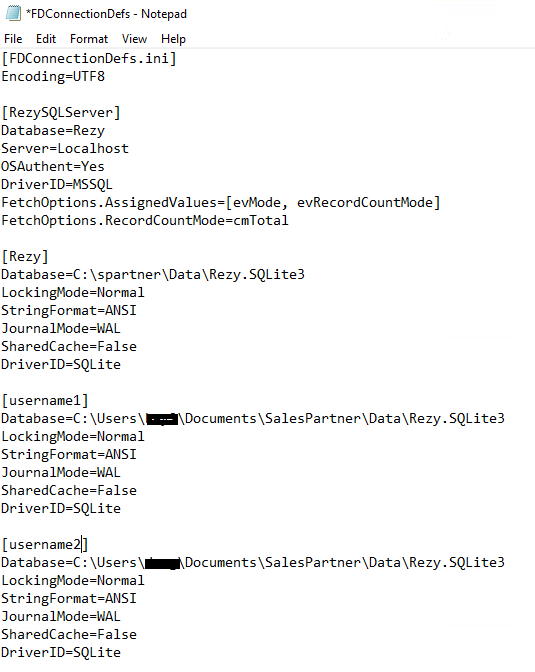
 RSS Feed
RSS Feed